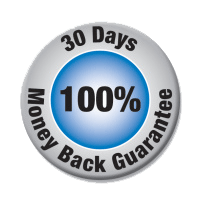Working Process of the Software for the recovery purpose
Please follow the step by step method illustrated with images
First, open the application by going to Start menu >> Programs >> Outlook Express Restore >> Outlook Express Restore. Software will show the screen:
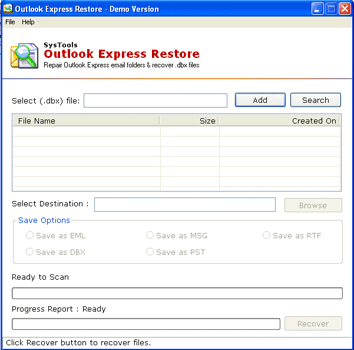
Locate the files in order to recover emails. Click Add button after providing the location as shown in the red marked area below:
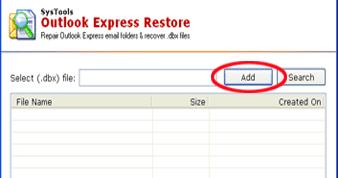
After you click on Add button following screen appear:
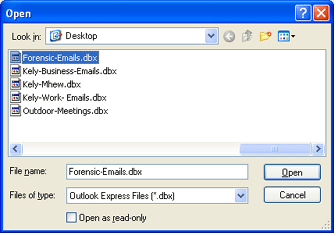
If you want to select another DBX file then repeat the same step as above. As you keep selecting the number of files, software will show you the list of the selected file as shown below:
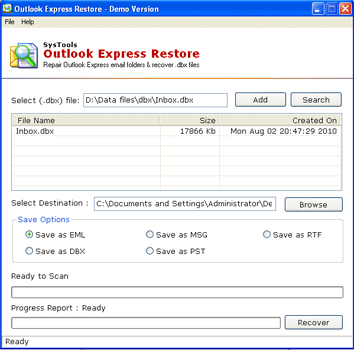
Choose the folder to recover Outlook Express emails. Click on Browse button to choose the folder to save Outlook Express emails. After you click on Browse button the following screen depicts:
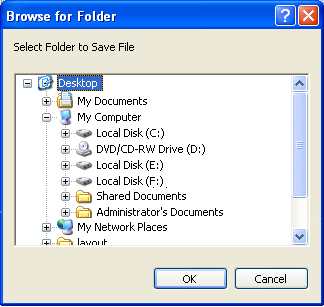
Select the location where you want to save the emails and then click OK button. After you choose the location for saving the file you will see the following screen
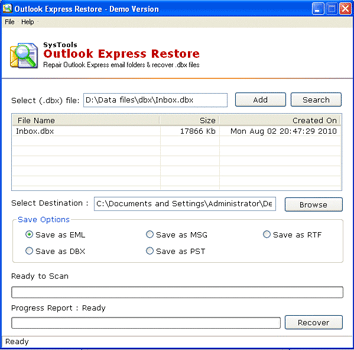
Next step is to select the Output File Format from Save Option. Software will let you recover Outlook Express emails in five formats, first one is DBX Format and another one is EML Format as shown in the screen below:

Select the best option in order to recover Outlook Express emails. After choosing Save Option, software product will show the screen below:
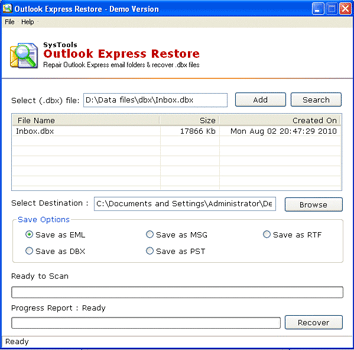
Next, press on Recover button to begin the recovery process. After you click on Recover button software will show you on-screen progress details as shown in the below screen:
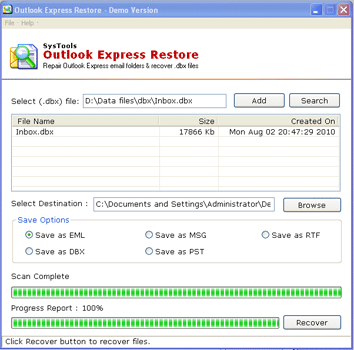
And you done. Pl ease navigate to the provided location to retrieve your emails back to normal.
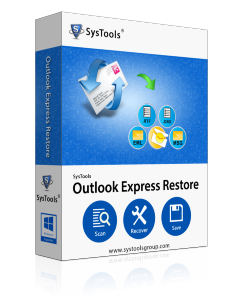

30 Day's Money Back !