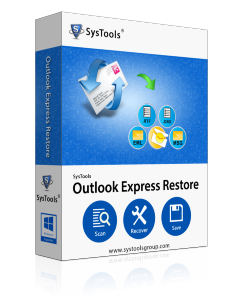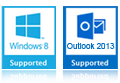Repair Tool for DBX Files
Use Repair Tool for Outlook Express When Inbox Shows As Empty
Repair Tool for Outlook Express can repair corrupt DBX files at a time
Disappeared Messages - Inbox or Other Folder Shows Empty: This problem is encountered by many users that their Inbox or any other folder appears to be empty, while they are working with Outlook Express email application. The messages that were there in these folders suddenly disappear.
In such a situation, the first thing you must do is to
- Click ‘View’
- ‘Current View’
- See if it is set to ‘Show All Messages’
- Also check that this option 'Show replies to my messages' is unchecked because if it is checked that you will be able to see only the replies to your mail messages
After checking the above mentioned options, if you find that the setting of ‘Current View’ are absolutely correct and still you cannot view any messages inside a particular folder, then it is most likely that your * .dbx file is corrupted or damaged or deleted. Virus scanning and anti-virus programs are known to delete these DBX files if you have enabled the email/Internet download scan. You can disable these to avoid your DBX files from being deleted.
Repair Outlook Express Mailbox !
In case of damaged or corrupted ‘Inbox.dbx file’, new Inbox will be automatically created and you will see the message 'Welcome to OE' and the application will now use a new file ‘Inbox(1).dbx’ or any similar name. Now, if your default online email account is suppose IMAP, then associated files will get named like ‘IMAP account name - Inbox.dbx’. Now, your original DBX file would still be present there, though your application would be unable to display the messages.
Solution is with us! You can try Outlook Express Restore software, which is a topnotch repair tool for Outlook Express.